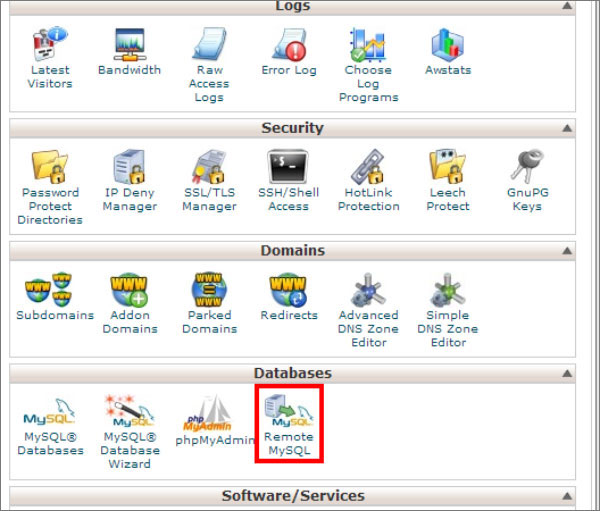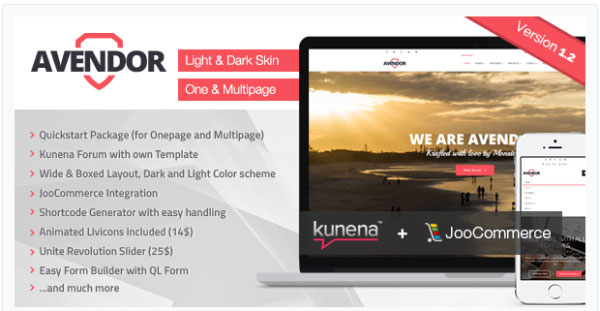Hotlinking (also referred to as leeching, remote linking, direct linking, inline linking) is the term used to describe a situation where a web page of one domain attempts to steal the bandwidth of another website by creating a direct link to one of the web objects (usually a multimedia file) residing on the second website.
Hotlink protection is a technique that prevents other websites from directly linking to your website content, thus protecting your bandwidth from being unethically utilized without your consent.
The scope of this tutorial is to learn the process of configuring hotlink protection through Parallels Plesk Panel.
[For hotlink protection in cPanel, refer this tutorial]
STEP-1: Log in to your Plesk Panel home page. Navigate to “Websites & Domains” tab using the top menu.

STEP-2: Scroll down and click to open the “Show Advanced Operations” accordion. It will open a list of operational icons to choose from. Scroll down further and click on “Hotlink Protection” icon. It will take you to Hotlink Protection main interface.
STEP-3: There are two sections on this page – “Tools” and “Settings”. Under the “Settings” section, you are required to provide “Protected Files Extensions” and “Friendly Domains”. Input the extensions that you are looking to protect from being hotlinked, for example .jpge or .wmf. Please note that each of the extensions must be seperated by white spaces.
If you want to allow direct linking to your hotlink protected file types from a certain website (for example other websites owned by you), type the URL of that website in “Friendly Domains” text box and click on the adjacent “Add” button. The friendly site URL will now be listed on the below table. Repeat the step if you want to add more sites to your “Friendly Domains” list.
STEP-4: Scroll up to the “Tools” section and click on the “Switch On” icon. Please note that in some Plesk Panel versions, the “Switch On” icon has been replaced by an “Enable” button.

All the files types with the specified extensions are now protected from being hotlinked by other websites. In order to disable hotlink protection, you need to navigate to “Hotlink Protection Tools” section and click on “Switch Off” (or “Disable”) icon.