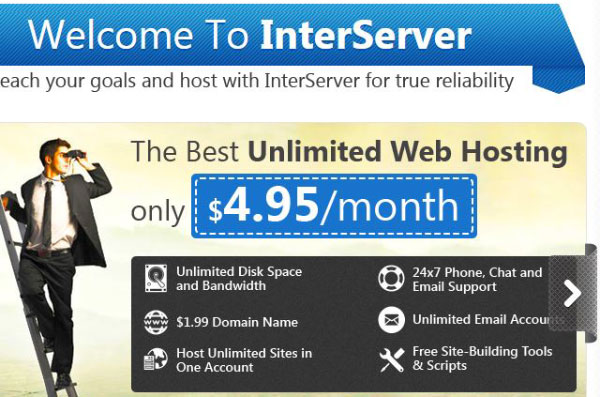Webmin is a widely used web based control panel for easily managing most common system administration/configuration activities involved in hosting Unix and Linux servers. Webmin lets a Linux/Unix system administrator manage a system from the console interface or even remotely, without manually editing Unix configuration files using command prompt.

When your hosting partner deploys a Linux based Virtual Private Server and hands it over to you, it usually comes with only the operating system installed. As the system administrator, the responsibility of installing Webmin or any other control panel interface lies with you – unless you opt for a fully managed VPS.
This tutorial will guide you through the step by step procedure of installing Webmin on a Linux VPS console. Even if you are using a dedicated server instead of VPS, you can still follow the same guide. We will be installing Webmin 1.680 on a CentOS 6 virtual server in this tutorial.
STEP 1: Download Webmin RPM
Latest Webmin RPM is available on its official website for free download. We will be using ‘wget’ command from the secure shell console to download the package.
# wget http://download.webmin.com/download/yum/webadmin/webmin-1.680-1.noarch.rpm
STEP 2: Download GPG Key
We will also need the GPG Key for installing Webmin on our system. So download the key at the same time using the below mentioned command.
# wget http://www.webmin.com/jcameron-key.asc
STEP 3: Import GPG Key
Before installing Webmin, we need to import the downloaded GPG Key using the following command.
# rpm –import jcameron-key.asc
STEP 4: Install Perl Module
Webmin is written in Perl, so we need to install Perl module first.
# yum -y install perl-Net-SSLeay
STEP 5: Install Webmin
Now let’s move on to the actual installation of Webmin. Use ‘rpm’ command to initiate Webmin installation.
# rpm -Uvh webmin-1.680-1.noarch.rpm
Alternatively, you can skip step 4 by logging in as root user and then using ‘yum’ command to install the RPM – which also installs Perl module for you.
# yum install webmin-1.680-1.noarch.rpm
Once the installation gets completed successfully, an output notification will be displayed – “Webmin install complete.
You can now login to “http://your-domain-name:10000/” as root with your root password.”
STEP 6: Start Webmin Service
To start Webmin service, execute the following command.
# /etc/init.d/webmin start
Also make sure that Webmin service always automatically starts upon every reboot.
# chkconfig webmin on
STEP 7: Allow Webmin Port Access On Firewall
By default Webmin listens on port number 10000.Ensure that you allow port no 1000 through your Firewall settings. You may ignore this step if you are not behind any Firewall security.
# firewall-cmd –permanent –zone=public –add-port=10000/tcp firewall-cmd –reload
STEP 8: Access Webmin On Browser
Now we are all set to access Webmin for the first time. To access Webmin, open your web browser and type your fully qualified domain name (FQDN) or IP address followd by “:10000/” in the address bar.
http://your-domain-name:10000/
or
http://your-server-IP:10000/
You will be greeted with the Webmin login prompt. Use your root username and root password combination to login to Webmin console. With this you have successfully installed Webmin 1.680 on your CentOS 6 VPS or dedicated server.