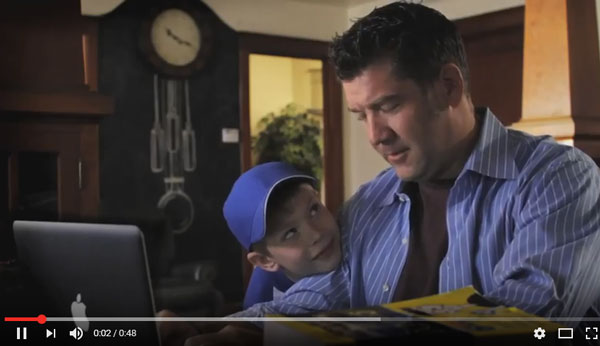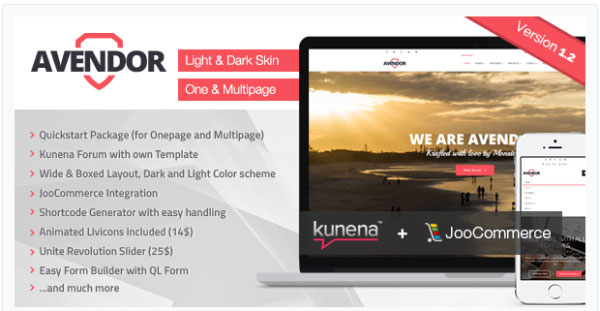Google+ has started rolling out custom or vanity URLs for literally everyone. If you have subscribed for product updates from Google, you might have received an invitation to claim your custom URL for profile or business page. Previously, Google+ URLs were a lengthy series of digits and it was really unprofessional as far as a business page was concerned. The new vanity URL will make your Google+ profile or page look similar to Facebook and Twitter with a unique username that is easy to remember. As a business owner, you can’t deny the significance of a short and easy to remember URL for your profile.

Although getting custom URL is free as of now, Google in their terms of service says that they may charge for it in the future.
How to get a custom URL for Google+ profile
To be eligible for a custom URL for your Google+ profile, you should meet the following requirements:
- Your profile should have a display picture
- You should be followed by at least 10 people
- Your account should be at least 30 days old
Once the above requirements are met, there is nothing much you need to do from your side; Google decides the vanity URL for your profile and sends out a mail on its own. So, head over to your email and check for an invitation message from Google+ with a preapproved custom URL for your profile. You might not get this message if you haven’t subscribed to the product updates from Google+.
Even if you happen not to get the invitation mail, nothing much to worry about; just log in to your Google+ account and head over to the ‘About’ section. You will see a bar appear on top of your Google+ interface saying that you are eligible for a custom URL. Click on ‘Get URL’ button and a popup box will appear. The popup box will show your preapproved URL which Google thinks is the best fit for your profile. This URL is usually made from your display name on Google+ and should be fine in most cases. However if you don’t like the preapproved URL and want to change it to a different one, click on the ‘Request a different one’ link that shows up below the URL input box. They will ask you for the reason why you need a different one and it will be provided to you after approval. The new URL that you request should abide by the Google Terms of service and approval is after review.
If everything looks fine, click on ‘I agree to the Terms of service’ and then click on “change URL’. The next step is to verify your mobile number. A box will pop up with a prompt to enter your mobile number. You simply have to select your country and provide your mobile number. Click on ‘Send code’ so that Google will send you a six digit code that you have to enter in order to get your mobile number verified. It has to be noted that people will be able to look you up on Google+ with this mobile number. Once you have received the verification code via SMS, enter it into the field asking for code and click on ‘Verify’.
The final step is to confirm your URL change by clicking on ’Confirm choice’ and you’re done. It is important to make sure everything is perfect, because once you confirm the URL change, it will be permanent.
How to modify your custom URL later on
Once you have confirmed the URL change, you can only switch lower case and upper case letters or adjust accents and diacritics. Like if your custom URL is plus.google.com/+username, you may change it to plus.google.com/+UserName. You can do this in the about section of your profile. Click on ‘links’ under the ‘about’ tab; you can find your custom URL to be modified in the popup box.
How to get a custom URL for your Google+ business page
Just like in case of profile URL, there are certain eligibility criteria for Google+ page owners as well in order to get a custom URL for their business page:
- If you have a local business account, it should be verified
- If yours is a non-local account, it should have a link to your website
If you haven’t linked your Google+ page to your website yet, you can do it by following some simple steps given below:
- make sure you are using Google+ page as the page itself and not your profile
- Click on the profile button on the left
- Go to the ‘About’ tab and click on ‘Link website’ button beside your website’s URL
- A pop up box appears, follow the onscreen prompts
- Copy the code snippet provided by Google+ and add it to your website
- Click on ‘done’ when everything is properly set up. Google+ will check for the code snippet in your site and update it with a checkmark when verification is complete. It may take a few days for this linking to be complete.
Once your website is registered with Google+ page, you are eligible for a custom or vanity URL for your business page. If you already meet the eligibility criteria, Google might have sent you an invitation mail to try out the new custom URL for your business page with a predetermined URL that is similar to your page name. You can simply click on the ‘Get URL’ button in this invitation email and confirm your URL change.
If you haven’t received an email, simply login to your Google+ account and switch over to using Google+ as your business page. You should see a bar at the top, asking whether you’d want to move your page to a custom URL; simply click on ‘Get URL’ and the rest of the steps are similar to that of getting custom URL for your profile. However, you don’t need to verify your mobile number in the case of business page as the website is already verified by Google+. That’s it! You can now wear your brand name on your page URL, making it look more professional.